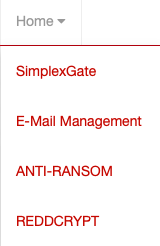Overview
In the Home Screen you can:
- Your Account / Refresh Permissions / Logout
- Your Organization
- Switch between your Organizations
- Select the Portal Language between English and German
- Switch between REDDOXX Products
The Configuration Options are accessed in the right panel view:

From left to right there are options for your account, your organization, switching organization and portal language.
The Account panel consists of "My Account", "Refresh Permissions" and "Logout".
The "My Account" settings has 4 panels:
- Information: you can view and change your first and lastname as well as the telephone number.
- Security: you can change your password and setup a two factor authentication.
To activate and use the 2 factor authentication, the REDDOXX authenticator app (free at charge) is required. - Organizations: here all organizations are listed, that are associated with the logged in account.
You can register additional organizations with the "Register an organization" button. - Groups: In the group overview, the groups where you are member of, are listed.
The adminstrators of each company are allowed to created groups and assign users to the groups.
When you are an administrator of one of the listed companies, you can directly click and edit the listed company.
Via Refresh Permissions, the permissions according group memberships and respective access rights are refreshed.
Logout is used to log out from the portal.
- Information: Provide information for your organization and select your reseller.
- Users: In order for co-workers, employees and external partners to be able to access your resources, they have to be assigned to your organization.
This can be done by inviting them to via the User Management (just click the gearwheel on the right and enter the users email adress that needs to be invited).
You can further create groups, to assign different access rights to each user.
Invited users will be shown in the "invited users" view below until they completed the invitation.
They will receive an invitation link where they can confirm to be added to your companies group.
If they don´t have a portal account, they also need to register for a new account. - Groups: All invited users are first added to the "Members" group.
Users can be added to multiple groups.
You can create new groups and assign a confirmation policy (no confirmation, confirmation if e-mail address do not match and always require confirmation).
If you click on a group, you can edit the group and change group permissions (via gearwheel right beside the Group Name).
Group Permissions consist of Global Permissions, Appliances, Gateways, Webservices and Links to further allow or deny access to the available resources.
You can also invite new users to the selected group (via gearwheel beside the User Overview) and remove Users (via gearwheel beside the user itself).
Users that are already part of your company can be added via "Add user from my organization".
Groups that you have created, can also be deleted via the gearwheel beside the group, this requires all users to be removed from the group first. - Desktop Links: can be used to add additional links to the Desktop View (where the simplexgate application urls are already listed) to provide new ressources to your co-workers or employees that are not part of your local network.
When adding a new link (e.g. to a news site) you need to provide an URL and a Name, and optionally a picture. - SimplexGate: A short name is required for using simplexgate, this will be a component of the webservices url that can be accessed via simplexgate.
E.g. if you have a company named "mycompany" and decide for the shortname "mycomp" with webservices like exchange and a crm, you create webservices with the name "exchange" and "crm".
The simplexgate urls will be exchange-mycomp.simplexgate.net and crm-mycomp.simplexgate.net.
The short name is unique, so if a short name can not be registered, it is already assigned to another organization.
You can later change the short name, but this requires to have all webservices to be removed first.
If you have registered more than one organization, the organization name will have a drop down list to switch between all registered organizations.
The portal language can be switched between english and german.
You can Switch between the REDDOXX Products via the Home Menu: