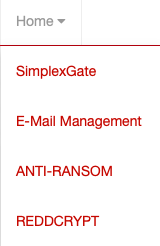Übersicht
In der Home Ansicht können Sie:
- Ihren Account verwalten, Berechtigungen anpassen, sich abmelden
- Ihr Unternehmen, sowie die Benutzer und Gruppen anzeigen und Desktop Links für Simplexgate anlegen
- Das Unternehmen wechseln
- Die Anzeigesprache wählen
- Auf die jeweiligen REDDOXX Produkte zugreifen
Die entsprechenden Optionen können Sie in dem rechten Panel auswählen:

Von links nach rechts haben Sie hier die Optionen für Ihren Account, Ihr Unternehmen, den Wechsel zwischen Unternehmen und die Sprachauswahl für das Portal.
Die Account Auswahl bietet die Optionen "Mein Account, "Berechtigungen aktualisieren" und "abmelden".
- Information: Hier können Sie Ihren Vornamen, Nachnamen und Telefonnummer anzeigen sowie ändern.
- Sicherheit: Sie können hier das Kennwort ändern sowie eine 2 Faktore Autentifizierung aktivieren.
Um eine 2 Faktor Authentifizierung einzurichten und zu verwenden, wird eine entsprechende Authentifizierungs App benötigt, z.B. die kostenlose REDDOXX Authentifikator App. - Unternehmen: Hier werden alle Unternehmen aufgeführt, die mit dem angemeldeten Account verknüpft sind.
Sie können zusätzliche Unternehmen mit dem Button "Unternehmen anlegen" hinzufügen. - Gruppen: In der Gruppenübersicht werden alle Grupen angezeigt, in denen Sie Mitglied sind.
Administratoren jedes Unternehmens haben die Berechtigungen Gruppen anzulegen sowie Benutzer zu den Gruppen hinzuzufügen.
Wenn Sie Administrator eines der aufgeführten Unternehmen sind, können Sie direkt über den Gruppenlink das Unternehmen verwalten (dabei wird in der oberen Rechten Ansicht auch das Unternehmen gewechselt).
Die Berechtigungen für Gruppen Mitgliedschaften und Zugriffsrechte werden aktualisiert.
Wird zum abmelden vom Portal verwendet.
- Information: Provide information for your organization and select your reseller.
- Users: In order for co-workers, employees and external partners to be able to access your resources, they have to be assigned to your organization.
This can be done by inviting them to via the User Management (just click the gearwheel on the right and enter the users E-Mail adress that needs to be invited).
You can further create groups, to assign different access rights to each user.
Invited users will be shown in the "invited users" view below until they completed the invitation.
They will receive an invitation link where they can confirm to be added to your companies group.
If they don´t have a portal account, they also need to register for a new account. - Groups: All invited users are first added to the "Members" group.
Users can be added to multiple groups.
You can create new groups and assign a confirmation policy (no confirmation, confirmation if e-mail address do not match and always require confirmation).
If you click on a group, you can edit the group and change group permissions (via gearwheel right beside the Group Name).
Group Permissions consist of Global Permissions, Appliances, Gateways, Webservices and Links to further allow or deny access to the available resources.
You can also invite new users to the selected group (via gearwheel beside the User Overview) and remove Users (via gearwheel beside the user itself).
Users that are already part of your company can be added via "Add user from my organization".
Groups that you have created, can also be deleted via the gearwheel beside the group, this requires all users to be removed from the group first. - Desktop Links: can be used to add additional links to the Desktop View (where the simplexgate application urls are already listed) to provide new ressources to your co-workers or employees that are not part of your local network.
When adding a new link (e.g. to a news site) you need to provide an URL and a Name, and optionally a picture. - SimplexGate: A short name is required for using simplexgate, this will be a component of the webservices url that can be accessed via simplexgate.
E.g. if you have a company named "mycompany" and decide for the shortname "mycomp" with webservices like exchange and a crm, you create webservices with the name "exchange" and "crm".
The simplexgate urls will be exchange-mycomp.simplexgate.net and crm-mycomp.simplexgate.net.
The short name is unique, so if a short name can not be registered, it is already assigned to another organization.
You can later change the short name, but this requires to have all webservices to be removed first.
Sobald mehr als ein Unternehmen registriert ist, wird der Name des unternehmens im oberen rechten Menü als Link dargestellt.
Dies bietet die Möglichkeit, zwischen den Unternehmen zu wechseln und die Appliances des jeweiligen Unternehmens zu verwalten.
Die Portal Sprache kann zwischen Deutsch und Englisch gewechselt werden.
Übre das Home Menü können Sie das jeweils gewünschte REDDOXX Produkt auswählen: